ClickUp
ClickUp: Overview, Features, and Alternatives (2024)
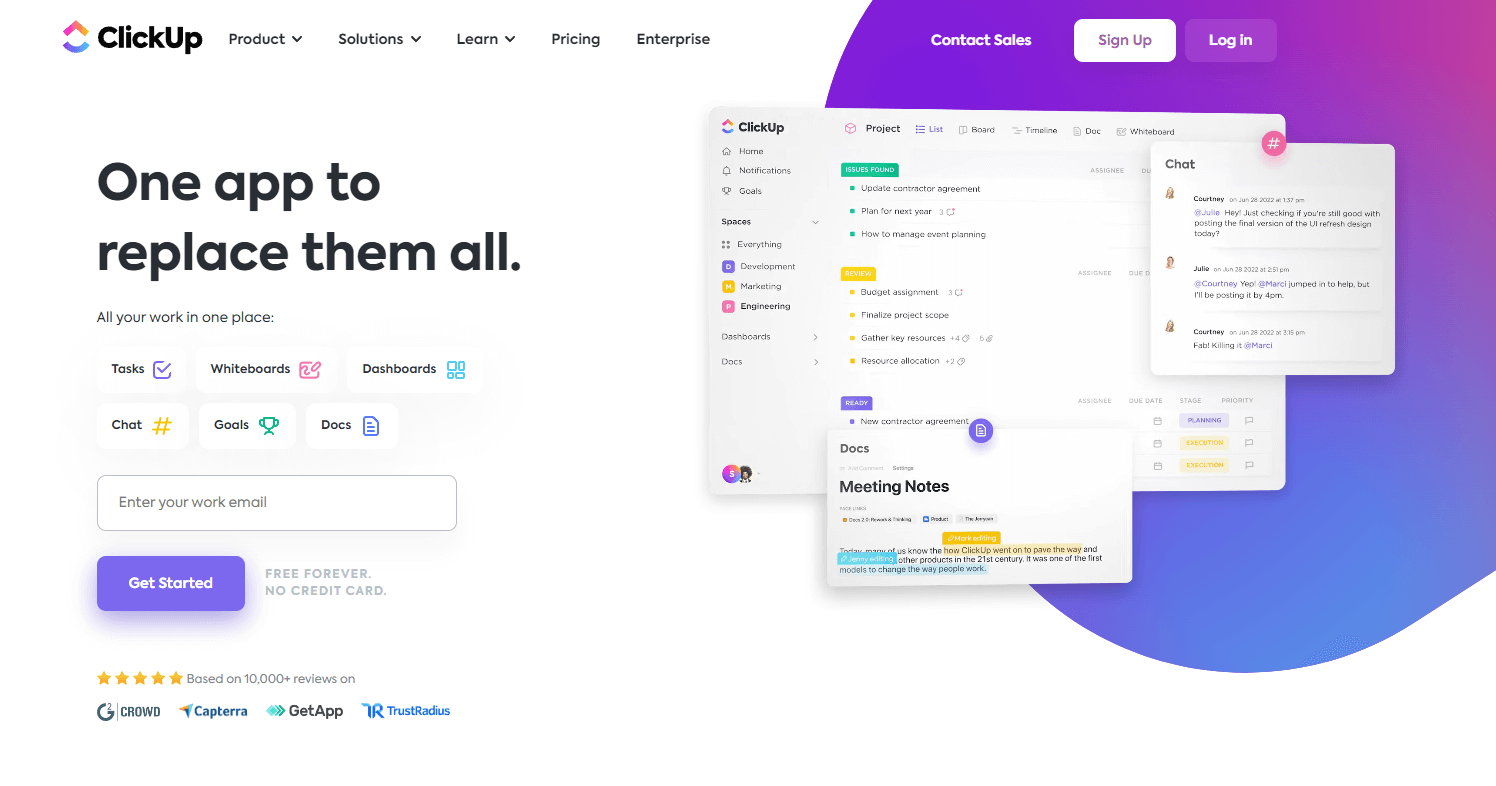
Task management is a fundamental aspect for any team. To ensure that a project is successful, it is important to have a global and detailed vision of all project activities, especially the tasks and responsibilities of each person. Without tools capable of assisting us in project and task management, executing projects would be a much more complex task.
Fortunately, there are hundreds of tools designed and optimized for task and project management. From Jira, a project management tool that seeks to simplify task management in software projects using agile methodologies such as Scrum, to simple tools such as Trello or modern ones such as Linear and ClickUp, the universe of these programs can be overwhelming at first.
In this article, we'll be talking about ClickUp, the Meaningful team's favorite tool for task management.
How did we end up with ClickUp? After using Notion for a long time (a tool we love but that doesn't have enough task management features for our use cases) and testing workflows with Trello and Jira, ClickUp seemed to us to be the most modern and adaptable tool for our day-to-day work in which we have to manage internal projects and external projects with more than 20 clients at a time.
Below we'll cover what ClickUp is, how it works, its core features and the Meaningful team's favorites, frequently asked questions, pros and cons, and alternative tools.
What is Clickup?
Founded by Zeb Evans in 2017, ClickUp is a digital platform that offers a wide range of features and tools for project management.
Its slogan, “One app to replace them all,” reflects everything you can do with this tool. ClickUp has it all, from task creation and tracking to collaboration features with third parties on interactive documents and different views to monitor the progress of each project.
Since its inception, ClickUp has become a very interesting alternative to traditional tools in this sector and with its intuitive and configurable interface it has managed to captivate all types of users from freelancers to large software companies.
How does ClickUp work?
ClickUp works through a web portal or native applications (both for desktop and mobile devices, I recommend you use both).
While it has an overwhelming amount of features, ClickUp is intuitive and easy to use. To get started, simply sign up , create your new workspace, and start creating tasks. They offer a great free plan that will get you started without any issues.
As a task manager and project management app, everything in ClickUp revolves around a task, the fundamental entity of the application. Tasks are fully customizable and fit projects of all kinds, from Scrum for programming teams to CRMs for sales teams. You can create your own templates and share them, or you can use public templates shared by others in the ClickUp Template Hub.
In terms of organization, when you sign up for ClickUp you will have your own workspace where you can create different spaces, folders and lists to better organize your tasks. Spaces are generally used to separate tasks and projects for large teams (for example Marketing, Product, Finance) while folders and lists are used to organize Sprints (if we use agile methodologies), commitments and smaller projects.
You can also create lists, folders and private spaces, allowing your team members to have their own personal spaces where they can manage all their tasks.
ClickUp is an ideal tool for any team looking to improve productivity and achieve project goals.
ClickUp's Key Features
Spaces, Folders and Lists
Clickup's hierarchy of spaces, folders, and lists lets you organize everything into an intuitive, easy-to-manage hierarchy.
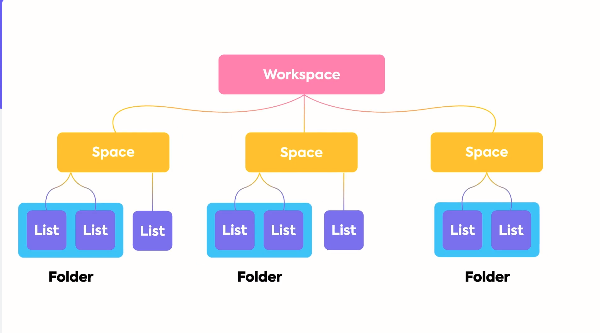
Customizable tasks
As we mentioned before, tasks in ClickUp are fully customizable, which allows us to adapt the application to our needs and not suffer the consequences of adapting our processes to rigid applications as happens with other traditional applications.
And the best of all is that we can not only customize and create templates for our tasks, but we can also create templates and customize lists, folders and entire spaces to be able to have project formats that can be reproduced over time and optimize our processes.
Collaboration and team communication
A task manager without good communication and collaboration features would quickly become a problem for a team. Fortunately, ClickUp is a fully collaborative environment, which allows for streamlining communication between teams in real time while keeping everything centralized within the platform.
Some of the collaboration and communication features are:
- Single and multiple assignees: You can assign each task to one or more team members to break down the amount of work and promote teamwork
- Observers – You can add observers to tasks to receive notifications when updates are made and reduce the number of update meetings.
- Email in ClickUp – You can send and receive emails directly from ClickUp tasks to keep all conversations in one place.
- Comments and mentions to assignees : You can leave comments within tasks and even assign those comments to team members or mention them so they are aware of the discussion.
- Documents: ClickUp documents are collaborative and editable in real-time. Use them for all sorts of things like wikis, meeting notes, process manuals, and anything else you need.
- Guests: You can invite external users to collaborate anywhere in ClickUp. You can invite external users to a list or folder to collaborate on specific projects, and you can even share documents with them to collaborate with them.
Time Management and Reporting
In ClickUp all tasks have 3 fields that help a lot when it comes to time management:
- Estimated time: Field where the assigned person can mark the estimated time that a task will take.
- Created Date: Field that marks the date on which the task was created
- Finish Date: Marks the date on which a task was marked as finished
Estimated time allows you to create work capacity views for your team, allowing project managers to understand everyone's workload and estimate the duration of each project.
In addition, by combining the estimated time with the creation and completion dates of a task as well as another field, the deadline of a task, ClickUp allows you to create very detailed reports that allow for good team retrospectives and to improve and optimize processes over time.
Integrations
While ClickUp claims to be the “app to replace all apps,” and as we’ve seen, what you can do within ClickUp is impressive, the app offers integration capabilities with hundreds of external apps, at no additional cost. Integrations are available on all ClickUp plans, including the free version.
Some of the most popular (and in our opinion most important) integrations are:
- Slack Integration – This integration allows you to create tasks from within ClickUp and attach Slack messages to existing ClickUp tasks.
- Google Calendar Integration: By connecting your Google Calendar , you will be able to view your ClickUp tasks on your calendar when you use the start date and due date fields on a task.
- Zapier Integration: Zapier is the integration platform par excellence. This integration allows us to connect ClickUp with virtually any application we need that is not natively supported by ClickUp.
Mobile Application
Finally, we couldn’t help but mention ClickUp’s mobile app. Most project management services are optimized for desktop, not mobile, user experiences.
Fortunately, ClickUp understands that users' needs are different and that in many cases they will need to access their tasks, reports, and documents from their mobile device. That's why ClickUp offers one of the most intuitive mobile apps for managing tasks when you're away from your computer.
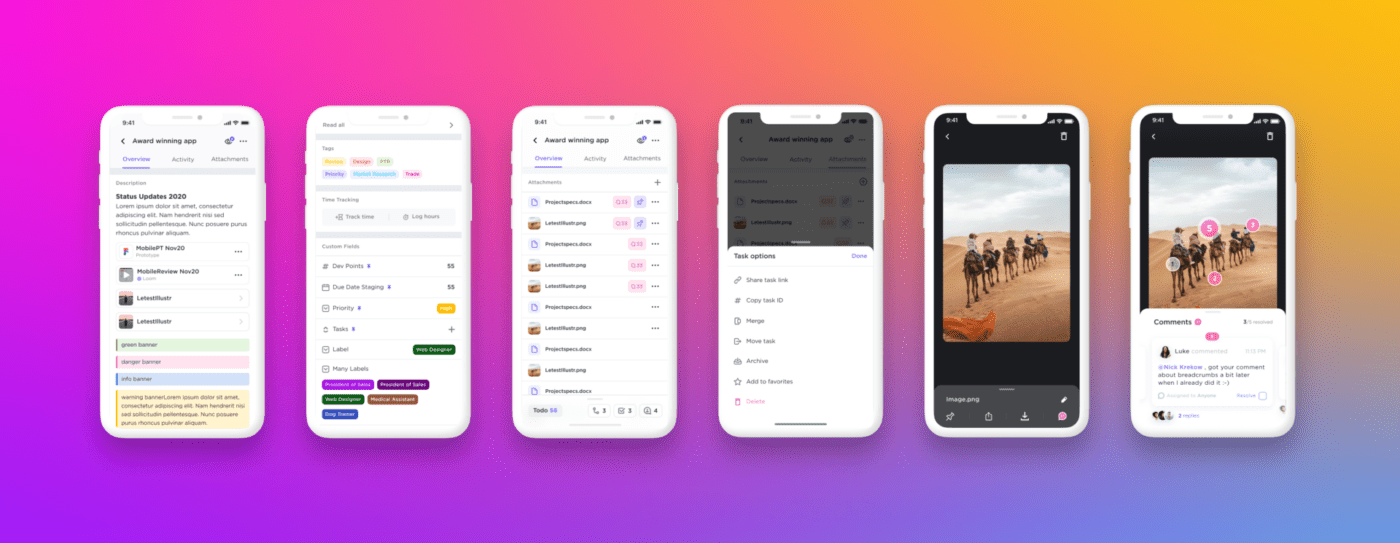
ClickUp FAQ
How do I get started with ClickUp?
To get started with ClickUp, simply sign up with your email address and follow the steps below. ClickUp includes a tutorial to get started that is very intuitive and will help you get familiar with the application.
What plans does ClickUp offer?
ClickUp offers both paid and free plans for personal use.
If you are just starting out, our recommendation is to use the free plan (“free forever”) which offers all the basic functionalities of the tool.
If you have a small team (less than 10 people), the $5 USD “Unlimited” plan (updated as of February 2023) is a good option as it offers all the basic features, unlimited space, reporting and form features.
If you have a larger team, ClickUp offers plans for $12 and $19 USD (prices updated as of February 2023) but we recommend contacting their sales team directly.
Advantages and disadvantages of ClickUp
Advantages of ClickUp
Centralized platform
With the sheer amount of functionality ClickUp offers and the high degree of customization, it truly is a “tool to replace all tools.” From comments and chat to forms and email, you can do almost everything in ClickUp, which is a huge advantage when it comes to managing projects and your work. Instead of dealing with a stack of tools, with ClickUp you only need one.
Simplify task management and planning through different views
Few tools offer as many customizable views as ClickUp. When you create a task list, you can view your projects in the form of a Kanban-style board, calendar, and timeline. You can also create complex filters to view only what interests you.
Allows you to interconnect tasks, projects and documents
ClickUp generates links for all objects you create within the app. This allows us to relate all entities. For example, we can mention tasks within documents, or documents within comments and task descriptions. We can even place links to lists, folders, and entire spaces.
Automations
ClickUp offers features to automate project management. The tool offers a wide variety of events that can be linked to automatic actions. For example, you can auto-assign a task to a specific person or team when it is created or when the task changes status.
Disadvantages of ClickUp
Too many notifications
ClickUp has support for personal notifications in every corner of the app. But as a feature-rich app, notifications can get out of hand and overwhelming if not set up correctly.
It has a steep learning curve
With hundreds of different features and being one of the most customizable tools on the market, ClickUp can be difficult to learn at first, which is something to keep in mind when starting to use it.
Luckily, ClickUp has its “ClickUp University” where you can learn everything you need to know about the tool.
Alternatives to ClickUp
The market for task and project management applications is very large and diverse. While ClickUp is a recent and modern proposal that stands out for its high level of customization, integration capacity and collaboration functionalities, it is not a perfect service and the different needs of teams may make ClickUp not the right solution.
Among the best alternatives to ClickUp are the following:
- Notion
- Monday.com
- Airtable
Notion
Notion is a productivity and organization platform that offers a wide range of tools for documentation and more recently for task and project management.
Advantages of Notion
- It offers a very polished and versatile user experience.
- The workspace is highly customizable.
- Offers real-time collaboration and commenting capabilities.
Disadvantages of Notion
- Unintuitive interface for task management: Notion does not offer a clear hierarchy for organizing task management nor does it offer as many views as ClickUp.
- Lack of some advanced features: Although Notion is very versatile, some advanced features may be missing compared to other project management platforms.
- Cost: Notion can be a bit expensive compared to other options on the market.
Monday.com
Monday.com is a project management platform that focuses on collaboration and data visualization.
Advantages of Monday.com
- Intuitive Interface: Monday.com has an intuitive and easy-to-use interface, making it ideal for teams looking for a simple and effective solution for project management.
- Data Visualization: Monday.com offers a wide range of dashboard and charting tools that enable teams to visualize the progress of their projects in a clear and easy-to-understand way.
- Collaboration: Monday.com focuses on collaboration and offers a wide range of tools to facilitate communication and teamwork.
Disadvantages of Monday.com
- High Prices: Monday.com can be an expensive option compared to other options on the market.
- Limited integration: Monday.com only integrates with a limited number of external applications, which can be a disadvantage for teams looking for a highly integrated solution.
Airtable
Airtable is a very popular project management tool due to its versatility and because it is based on spreadsheets for easy creation of databases of all kinds.
Advantages of Airtable
- Flexibility: Airtable combines features of a spreadsheet with a database, allowing teams to customize the platform to fit their specific needs.
- Integration: Airtable integrates with a wide range of external applications, making it easy to manage information.
- Data Visualization: Airtable offers a wide range of data visualization tools, such as charts and dashboards, that make it easy for teams to understand their project information and progress.
Disadvantages of Airtable
- Unintuitive interface: While Airtable is very versatile, the interface can be a bit tricky to understand at first, which can result in a learning curve period.
- Cost: Airtable can be a bit expensive compared to other options on the market.
- Limitations in project management: While Airtable is great for data management, it may not be the best option for teams looking for a complete project management solution.