Notion
When it comes to work, a personal project or your daily life, the need to improve time management and increase productivity to meet objectives often arises. However, we often try to do so by adding information to different applications that do not sync with each other and we end up forgetting where we wrote each note.
We want to introduce you to the Notion tool , where you can add all the information you need in an organized way and the best thing is that it is free. Keep reading to learn more about Notion!
What is Notion?
Notion is a web tool created in 2013 by the company Notion Labs, whose main objective is the organization and classification of activities and tasks, both personal and professional.
It has a wide variety of functions, such as the creation of task lists or personalized calendars, which allow us to optimize the time we have available for our personal or professional life.
Advantages of Notion
Notion offers many advantages to its users, from an easy-to-use interface to creating databases without programming knowledge. By using it, you will notice a great change in productivity and a better distribution of work.
Here are some of the advantages of Notion:
- It is completely free, its paid option only involves more complex processes, for example for companies.
- Increased productivity and time management to complete tasks.
- Easy to synchronize with various web services such as Gmail.
- It has a simple and user-friendly user interface.
- It has a great capacity for transformation and a variety of uses to adapt to the needs of each person.
- It contains templates that help you start organizing your activities and tasks, and you also have the option to modify them or create one from scratch.
- Generate databases without having programming knowledge.
- You can integrate collaborative work applications.
- Your system is adapted for any type of device or software.
- Allows real-time collaboration with other users.
Top 20 Tips for Using Notion
While Notion is known as a “Swiss Army Knife” for its wide range of features and high level of customization, it is a complex and sometimes difficult to use tool. In this section we present twenty tricks that will help you navigate Notion better and make you more productive:
1. Move elements with a click
No matter what type of element it is, whether it is a text or a column, you can move it by simply holding the click and dragging it to the desired location.
2. Change the width of your page
Notion's default layout has very wide margins, if you want to use all the space, go to the top right and select "Full width".
3. Perform quick searches
This option is very handy when you want to easily access other pages. You can click on the “Quick Search” button in the upper left corner of the screen or use the Ctrl + P hotkey, then type what you need to find.
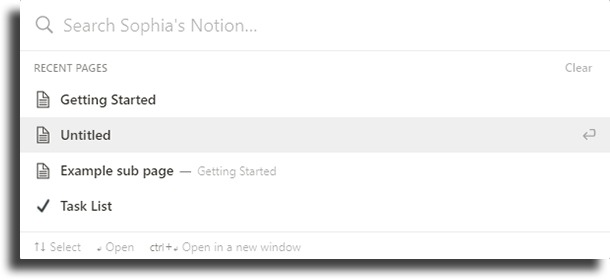
4. Set a reminder for some activity
We know how useful it is to take notes, but sometimes we forget where we took those notes, so Notion helps you with the implementation of reminders, you just have to write "/ remind " in the block and add the day and time for the notification to arrive.
5. Change the font
Whether for aesthetic reasons or for practicality, we often try to modify the default font of a program. In Notion, you just have to open the menu in the upper right corner and change it under “ style ”.
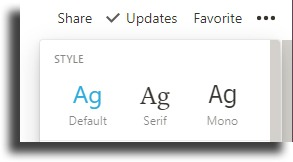
6. Link a page or person
Just like how social media and many platforms work today, by typing the @ sign you can choose the page or person you want to tag in that block.
7. Add icons or covers
Notion pages are pretty simple, but you can give them some personality by adding an icon or cover image, the option is at the top of the page.
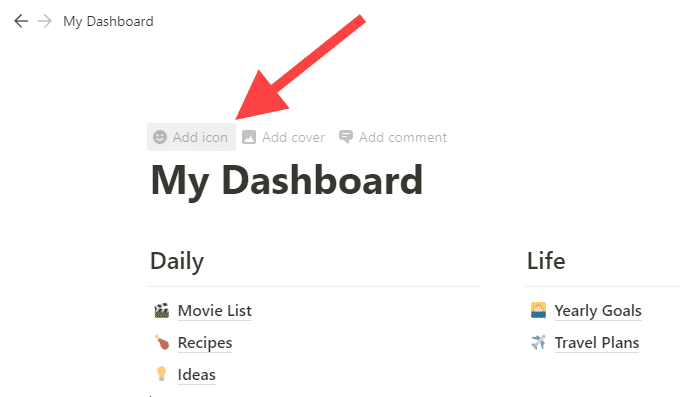
8. Block pages
If you want to prevent a page from being edited by any contributor, you have the option to “ Lock page ” . You will find the option in the top right corner of the screen by clicking on the three dots.
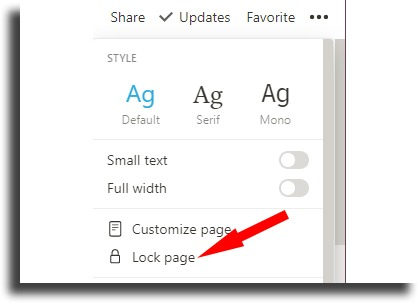
9. Create table of contents
If you have long pages with lots of blocks or are thinking of creating one, creating tables of contents will help you optimize your reading. You have to type “/table”, then click on “ Table of contents ” and the subheadings will be displayed one by one.
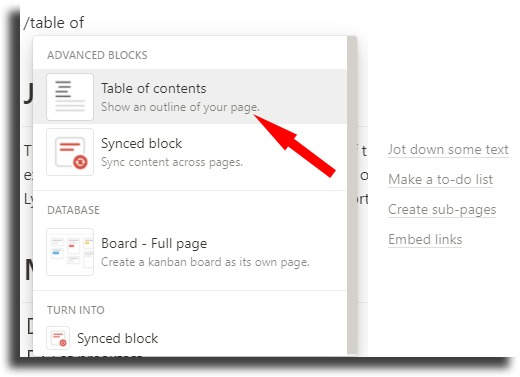
10. Add emojis
This gives your pages a bit of personality and if you want to add them you have two options. The first is by typing a colon and the name of the emoji you want to use. The second is by opening the emoji menu with the Windows + Period hotkey or Ctrl + Command + Space, depending on the operating system.
11. Activate dark mode
You were probably looking for this option, as it is an aesthetic that many people like. In the menu, where it says “Settings & Members”, click on “Appearance” and select “Dark”. It should be noted that this mode is not in the web version, but in the application.
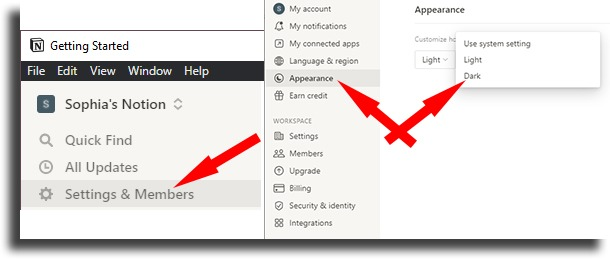
12. Use Kanban boards
Kanban boards allow us to organize ourselves in an easier and more optimal way. You can find them in Notion and they are very easy to use. When you create a new framework, through the side menu, when you add a page, select “ Board ” and that’s it.
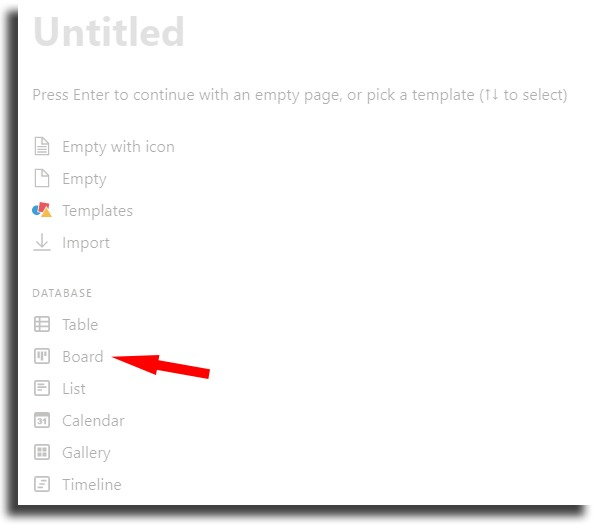
13. Add external documents
In Notion you can embed documents and resources from other platforms, simply type “/embed” and select the corresponding option.
14. Check the change history
There are two methods you can use to review the latest changes to your page, one is free and easy, and the other is available in the paid account and is more complete. For the first, you have to click on the “ Updates ” option located at the top right of the screen and it will display the latest changes made.
For the second one, you have to click on the three dots at the top right and click on the “ Page history ” option , where you will find the exact dates and times of the different versions and you will be able to go back to them.
15. Make formulas
Just like you do in Google Sheets or Excel, in Notion you can create formulas inside tables. These will automatically update the contents of the cells based on the factors you determine.
16. Favorite pages
With this option we can make it easier for you to access our most popular pages . Go to the page you want to bookmark and click on “Favorite” at the top left. You will have an exclusive section for your favorites in the side menu.
17. Leave comments
In Notion you can leave comments , just select a block and choose “Comment”. You can also customize Ctrl + Shift + M or Command + Shift + M depending on the operating system.
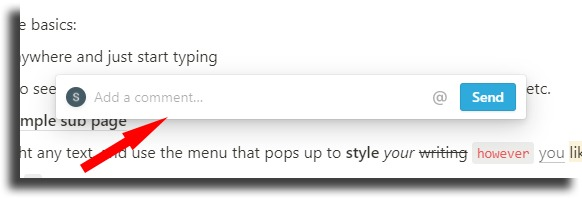
18. Add color to your blocks or texts
In the six-marble menu next to a block is the “Color” option and after that you can choose the color you like.
19. Save web pages
Notion has a free tool called Web Clipper that can be used on any device as an added extension in browsers like Chrome and Firefox, this allows you to save a page you are visiting in one of your projects.
20. Switch between windows
Having multiple windows open in Notion is essential to get work done quickly, and to do so press Command + ~ or Alt + Tab depending on the operating system.
Notion tools for making projects
Notion has a series of tools that can be used to organize projects better, managing to bring together a large amount of information in one place to ensure the success of the plan you want to carry out.
Among the most useful tools that Notion has for carrying out projects and tasks are:
Dashboard
It often happens that all our information and documentation is dumped into different folders and platforms. With Notion you can create a Dashboard or control/command center to avoid this.
A Dashboard is a type of page that is used to visually organize your activities, studies or work. There are pages that are entirely dedicated to finances, to keep track of your accounts, budget and transactions or, if we want to go with something simpler, to your to-do list.
Database
With the ability that Notion gives you to structure, classify, filter and visualize information according to your needs, it makes it possible to create optimal databases.
An essential tool when it comes to managing personal or work data of clients or different companies, for example.
Templates
Creating functions from scratch like the ones above may seem complicated at first, however, Notion also provides you with templates that you can clone to save you time developing a whole new structure.
Calendar
When we have a schedule to meet our responsibilities and objectives , the process becomes easier and our time is optimized.
This is a big part of what Notion brings to the table and we know it can be overwhelming, however, once you get into Notion and experiment with every click, there will be no turning back.
Now that you know the wide variety of functions and tools that Notion has, it's time to get to work, so you can improve your organization and be much more efficient with your tasks.