Whatsapp tricks
Every messaging and communication app has its secrets; tools that are not always well known to users. Here we will detail everything you need to learn about the different options and tricks to get the most out of WhatsApp and protect your privacy. Let's get to work!
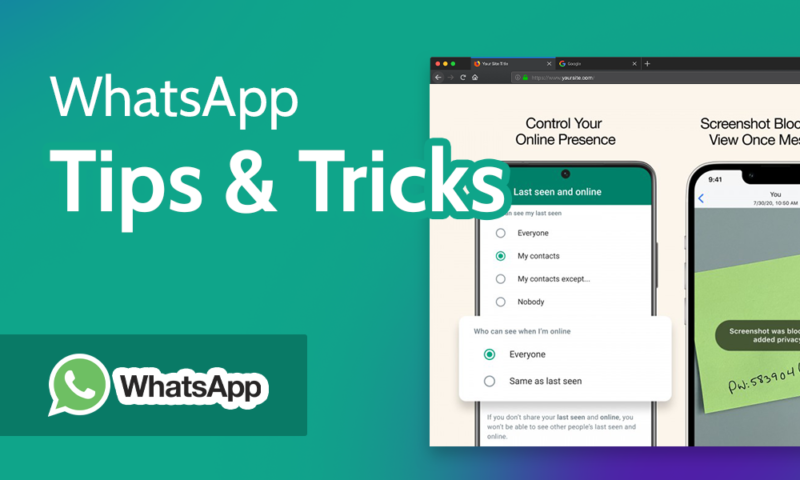
WhatsApp Tricks
Many times the technology proposed by an app or application has a number of tools or uses that we do not know about or that we did not understand from the beginning, and for that reason we do not test or use them again.
We may be missing out on a significant percentage of the benefits that a messaging service can provide. To avoid this and use it fully, it is important to be informed about everything that is possible to do, disconnect or uncheck.
Say goodbye to the double blue check
There may be several reasons for disabling the double blue check , or read receipts. For example, you may need more time and privacy between reading the message and responding.
Reading a message, seeing the check mark in blue, and then replying is often “read” as a sign of disinterest in replying. Whatever the reason for unchecking this option, many people decide to do so to protect their privacy. Just follow these steps if you want to configure your phone so that it does not indicate your readings with a blue check mark:
- Go to “WhatsApp settings”
- Click on the “account” section
- Click on “privacy”
- « Disable read receipts »
By deactivating the double blue check option on WhatsApp , the contacts on your phone, chip or cloud will no longer be able to know if you have read any message, listened to any audio or voice note or viewed any status.
Please note that this option does not work in groups to which the person is added, meaning anyone will be able to know if you read their message in a group conversation. The above advice only applies to communication between two people .
Another way to read messages without others knowing, on an Android phone, is with its widget . These are small windows, usually installed in the upper corner of the device screen, and display dynamic information.
Hide the “is typing”
Privacy is essential when it comes to social media or messaging apps like WhatsApp. If some of their functions are not limited, they can work against those who want to remain unnoticed or not be so exposed.
We can tell when someone is typing, if we are online, we enter the conversation and look at the top, just below the phone number or contact name.
There is a way to avoid this situation by activating a WhatsApp trick that we recommend, if you want or need it.
To activate this trick and hide the “is typing” you have two options:
Activating airplane mode
- Press, unlock and enter the chat with which you are going to exchange messages
- Pull down the menu and activate airplane mode
- Write the message
- Press and hit enter to send the message
- Exit WhatsApp contacts and turn airplane mode back on
With this trick, the mobile will take over the data network again, send the message that was previously written and the user will protect his privacy because the contact will never know when he wrote it .
Using the Flychat app
Using this app you can also send and receive messages without your contacts being able to see the actual time in which you are writing them.
Another of its functions is to hide, among other things, the " online" status when someone is connected to WhatsApp. No contact will be able to see when you are online , nor know at what time or time of day you were online. In addition, it allows you to see who is online, while being hidden at all times.
Flychat uses the “incognito” function to group messages from different chat applications.” with “In addition to the “incognito” mode, Flychat allows you to group messages from different chat applications.”
Listen to voice notes before sending them
Do you find yourself wishing you could listen to audio messages to review them before sending them, not after, and you're begging for WhatsApp to come up with it?
Officially, WhatsApp does not allow you to listen to a voice message before sending it, however… There is a simple trick that offers the possibility of knowing if there is an error in what was said in a voice message, or if something in the note needs to be corrected before hitting send .
To see how this trick works you must do the following in the mobile phone settings:
- Click and open the conversation with the person we are going to contact.
- Start recording the note.
- While recording the voice note, click the menu or back button.
- Go back to the conversation and when you open it the audio will be on standby with a play icon, a send icon, and a delete icon.
This process can be repeated over and over again and only takes a few seconds to complete.
Activate dark mode
This option is available for both Android and iOS (iPhones). It prevents eye strain by setting the screen to dark or completely black with light-colored letters.
According to a study conducted and published by Google, having dark mode activated reduces battery saving by 14% with the screen at half brightness, and up to 60% saving if the screen is at its maximum possible brightness.
To activate WhatsApp dark mode on Android, follow these steps:
- Enter the app and press the Settings option
- Click on the Chats section
- Enter the Screen section and press the Theme option
- Choose “Dark Mode”
The options that WhatsApp gives when activating dark mode are:
Default by system
If the Android version allows it, it will also be activated in WhatsApp. Otherwise, the normal appearance of the app with clear letters will remain.
Clear
This is the default appearance of the app when you download it . If you select this option, the light mode will be maintained even if you change the entire Android to dark mode.
Dark
This option is not pre-set, so you need to go to settings and select it (following the steps we outlined above) to display the black or dark grey background and light font options. By selecting this option, WhatsApp will remain in dark mode, regardless of whether it is activated on Android or not.
Listen to WhatsApp audios without the other person knowing
There are a few tricks to bypass the playback confirmation of an audio or voice note. The simplest ones are:
Create a WhatsApp group where only you are included
You should only forward the audio to the group you created to listen to it privately and without confirming playback. This way, any file, video, photo or audio will remain under your protection.
This option also serves as a personal backup, calendar, document archive, reminder messages, etc.
Using an app to play audio
Select the audio you want to play privately, click the share button and choose an external audio app that you have previously downloaded, such as: VLC for Android and Opus Player . WhatsApp will show it as not playing .
Put your WhatsApp name in white
By default, WhatsApp will always ask for a name to identify the account in any chat or group. However, there is a little trick that allows us to hide our name from unwanted contacts or groups . To do this, you need to enter WhatsApp in its web or desktop version and do the following:
- Click on the profile picture
- Click on the pencil icon to edit your name
- Enter this website , select the blank box that appears between the quotation marks and copy it to the clipboard with "Ctrl + c".
- Paste the transparent box code into the WhatsApp name to replace your real name and it will no longer be visible in conversations
This ensures that personal data is not exposed to unauthorized groups.
Write in the text format you prefer
Did you know that you can change the text format in WhatsApp while writing a message? You just have to type or click on some commands that we will tell you below:
Italics
You must put an underscore before and after the text you want to write. For example: _today is celebrated_.
Bold type
An asterisk is placed before and after the text. Ideal for highlighting a phrase or indication. Example: *new update*.
Crossed out
To use this function you must put a tilde or a tilde (~) before and after the word or phrase. Example: ~no quiero nada~.
Now, if you want something a little simpler than the above so you don't have to remember the commands, you just have to write the word or phrase, click on it to select it and click on the desired format.
We can also highlight how useful and fun stickers can be for communicating.
What's happening with the graphical format of emojis?
A separate chapter could be given to emojis: signs or drawings that express an emotion or idea and are used in electronic messaging, especially on social networks. Emojis are animated icons; a form of communication widely used in messaging applications. There are emojis of all kinds: human, animal, food, places and landscapes.
Today, an emoji can perfectly replace a written response in text and is considered an effective message that is quickly understood by the people involved in the communication.
The 6 best apps to get the most out of WhatsApp
Some of the most popular apps to use with WhatsApp are:
Transcriber
It allows you to transcribe an audio message into text, to be read without leaving WhatsApp . Ideal for long voice notes in places where we cannot hear them.
Open in WhatsApp
Tool to send messages to any WhatsApp number without having to add it to your contacts .
Sticker Maker
Application to create stickers . Thanks to it, you can convert your favorite images into stickers that you can share with all your friends.
Applock
It allows you to lock almost any type of file on your Android . This app locks your other apps so that no one can access or uninstall them. Additionally, you can also restrict photos, videos, and messages.
Unnecessary Files Eraser
One problem with WhatsApp is that it often defaults to automatic file downloads. Photos sent in chats, gifs and videos accumulate.
The solutions could be: having an automatic eraser of unnecessary files downloaded like Cleaner for WhatsApp , having the archive option disabled or deleting it manually from the settings.
Don't forget that depending on your configuration, a backup will be made to protect the files you want to keep.
Whatscrop
It is the app that allows you to adapt your profile image to the ideal shape for viewing. It is used to adapt the WhatsApp profile image, which is circular, while all the photos we take are usually rectangular. We may need to adapt and edit them, losing quality and original format so that they fit. One solution is Whatscrop, which with an intuitive interface allows us to adjust any photo to use as a profile avatar.
WhatsApp Web
Another feature that has been revolutionary in terms of convenience and has added several advantages to the use of the application was WhatsApp Web.
It is a service that allows you to open the conventional application in web function, online by reading a QR code that appears on the phone and that requests the web option to open on the PC.
Thanks to this remote function of the application, you can use instant messaging, calls, video calls, voice messages; the same utilities as from your cell phone, but from your preferred browser (for example: Chrome or Firefox).
This native application can be opened either from a computer, tablet or even from your phone (it must be a secondary one that does not have the application and with the desktop configuration in the browser)
Let's review the advantages or shortcuts of this Web option:
- Maintain an active, parallel session on a computer at the same time as it is running on your phone. There is now a beta version that allows you to connect up to four computers without the cell phone being connected. You need to activate the option in the application and accept the conditions. The PC will need to be connected to the Internet.
- Reply from your mobile or from the on-screen keyboard on your PC
- Download media files and videos directly to your computer , which will then be available on both devices
- Receive notifications of new texts and view them on your computer
- Press the sleep button on your phone and save your cell phone's battery (by not using it to answer calls)
Personalizing the wallpapers of each contact, whether friends, family, or groups, and distinguishing them with different images; exploring highlighted messages using the magnifying glass using keywords are other benefits of instant messaging.